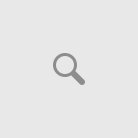Lightroom to Shaping and sharpening your photographs:
Lightroom is the well familiar names in the photography business for import the photos from your camera. Lightroom is an initial stage to start your photos to editing technique. After finishing your photo session, you can’t obtain the 100% perfect shots, views in your photos. In this Lightroom, it overcomes the errors like color, contrast, brightness, cropping, etc…
Step by step process following to shaping and sharpening is,
Importing your images into Lightroom
Simply open the lightroom on your computer then find the import button to collect all your images stored on your computer. It is by simply drag the images from the view source the hit to open.
Primary adjustments
Click Develop option from the list at the top of the Lightroom, then you can see the basic panel on the right. After that, you can work your way like improving the white tones from black tones. For this hold ALT and drag the white slider. Follow these until the pixels appear to your requirement.
Also, it has the option of auto import settings. It will correct the entirely imported photo automatically.
Make discrimination adjustments
After finishing the basic adjustments come to discrimination adjustment as nothing but choosy adjustments. In this process, it offers us the three main adjustment tools as Graduated Filter, Radial Filter and brush adjustment. You can adjust this setting from the options opened on your Lightroom at the top right side.
Straighten and crop
It is difficult to crop your images in camera. So you can crop and straighten your images by using this software and option opened on the right side of the software.
Object sharpening
In a frame, it includes a lot of objects. But we won’t need those all information as important. We can get the highlighted images by sharpening. Apply sharpening techniques on other than focusing the object. The camera will never get the RAW images directly; we want to do some additional editing technique like this.
Export to image editing program
At finally, if you finish all your editing work in Lightroom forward it to image editing software to perform major editing like clipping, masking, object removing, object adding, erasing etc…
Lightroom is not a right place for applying the major image editing process. You can overcome all these difficulties by giving outsource for your image to the familiar service providers in the entire world.