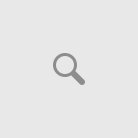Mask out the fuzzy background of an image with Photoshop Image Masking Services: Masking in the Photographic world is defined as the process of cutting out the unwanted region by applying some tricks to a very specific portion of an image. In general. It is easy to trim out the images with defined shape when it comes to undefined shape objects, the isolation process is somewhat critical. With the advancement in this Photoshop world, it is easy to make enhancement of the images by isolating it from the clumsy background.
Cut out hair – Advanced selecting Hair in Digital Design:
Extracting hair from its current background is a somewhat complicated task in the photoshop world. The dramatic growth in the technological world invented a professional way of attaining a hair cut out from an image. Furry Images will definitely create a difficult situation when it needed isolation.
One of the essential parts in Photoshop – Masking, which trims out an image from the existing background. The Fur Masking concept is popular with digital photographers and artists/designers who can replicate the effect in Photoshop.
Here there some of the simplest steps is explained how to split out the fuzzy hair portions of an image with perfect edges:
Step 1:
Open the image in the Photoshop Document Window, create a selection path around the image that needed background Replacement.
Step 2:
With the Polygonal Lasso Tool draw an outline and then click on REFINE EDGE. A dialog Box is Opened and select the option which suits you well. By selecting ON LAYERS option the background of the image gets disappear.
Step 3:
And now, we are in the main portion of this task which is obtaining the actual fly away hairs. Increase the value of Radius in Edge Detection. By adjusting the slider, some of the hairs that were on the outside of the initial selection began to appear.
Step 4:
Turn ON the Show Radius option on the View mode by clicking the checkbox. Then select the Refine Radius Tool and with that just erase the edge point of the hair. Now you may able to visualize the original background a little.
Step 5:
Go to the ADJUST EDGE options. By adjusting the SHIFT EDGE which vanishes the background again with perfection.
Step 6:
Remove the Fringes with the option Decontaminating Colors. By adjusting the values of the amount slider in the Decontaminating Colors, the fringes are removed and make sure the Output To option will have the New Layer with Layer Masking. Finally, clean up the layer mask if needed.
Attain the Proficient Fur Masking Services for the better attainment of stylish background:
Image Solutions India – The top most Provider of Professional Photo Editing Services in worldwide offers a Professional Photo Masking Service with perfection. Want to change the background for a fuzzy image? Outsource Image Masking Service to us, We at Image Solutions India provide a proper solution within a short period of time that suits your budget.