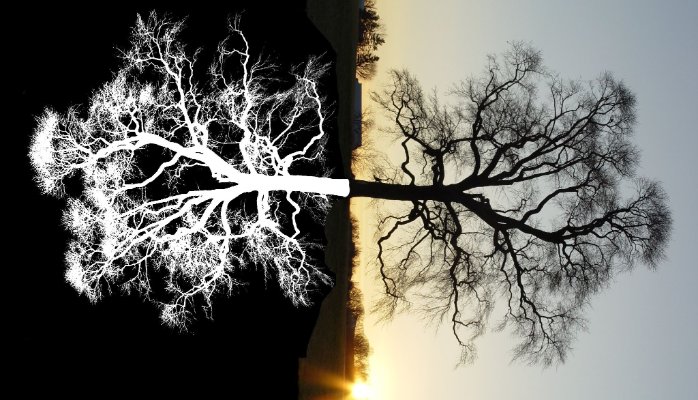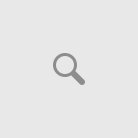Vector illustration is the interesting part in photo editing industry. When compare with normal imaging alterations vector art and illustration will plays vital role. It requires more photo editing knowledge to enhance in right kinds of design. In graphic designing, there are many creative work includes such logo design, banner design, graphic art etc. Photoshop tools, illustrator tools used to achieve right kinds of photographs.
Actually, illustration process represents how to convert the images from one format to another format. It does not achieve by applying too much of restoration work. It explains how to enhance images in a suitable manner such as applying photo editing effects. Hence, analyse the photographs and decides which alteration will helpful to bring exact outlook is the quite difficult task for every photographers.
Today’s growing marketing industry, people are like to bring out best photographs of their own. They would like to showcase different kinds of effects within their photographs like convert images into pop art, vector conversion, pencil, sketch drawing, black and white to color conversion etc. when you think, you wants to convert your photographs into creative illustration, contact image solutions india.
We are mentioned some steps to convert your images into pencil art,
- Open the images in Photoshop
- Create the duplicate background layer and name it as layer1
- From layer 1, go to image menu and choose adjustments and select DE saturate
- Create layer1 copy
- Go to image menu and choose adjustments and select invert
- Change the blend mode to color dodge
- Go to filter and choose blur and select Gaussian blur
- Adjust radium value around 12px
- Go to layer menu and choose merge visible
- Change the blend mode to multiply and adjust opacity to 50%
- Duplicate the background layer
- Move the background layer to above all the layers
- Change the blend mode to color and adjust the opacity to 65%